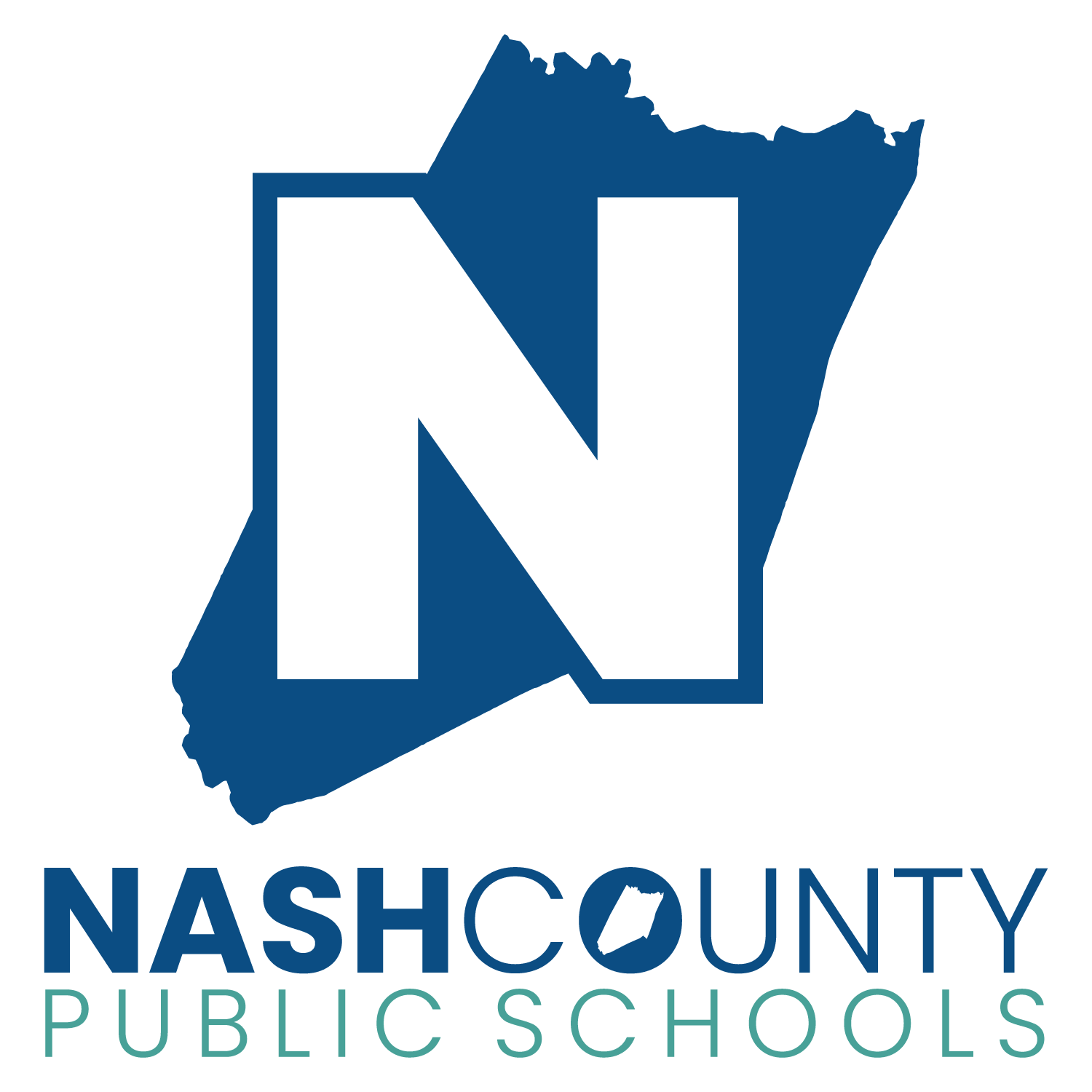Dear NCPS Families:
We’re excited to share a new resource designed to empower students and families alike —SchooLinks! Rolled out this fall, SchooLinks is an innovative platform that provides a comprehensive look at your child’s career and college development plan, available now for all students in grades 7-13. This tool is a game changer in helping you stay involved in your child's journey toward their future goals. The instructions on how to gain access are listed below:
What is SchooLinks?
SchooLinks is a modern, student-focused platform that tracks your child’s progress in career and college planning, including:
Career exploration and development
College search and application tracking
Work-based learning opportunities
Industry-recognized certifications
Career pathway planning
Building resumes
Your child is exploring career interests and preparing to take the next step after high school; whether this means entering the workforce, applying to colleges, or entering the military— SchooLinks provides a centralized platform to keep everything organized.
We need you involved!
Parents have the unique opportunity to access their child’s personalized career development plan through the SchooLinks parent portal. This access allows you to:
See your child’s career goals and progress
Engage in meaningful conversations about their future aspirations
Support their exploration of college and career opportunities
Schools have already started engaging with students and completing SchooLinks activities utilizing this exciting new tool.